
AeroSim Portal User Guide
- Getting started
- ZIP file contents
- runMatrix.csv file example
- Reference System Definition
- Hull
- Results
- Support
Getting started
This User Guide will help you through the easy steps needed to start your first simulations. There are three simple steps that must be taken to successfully start a simulation:
- Prepare submission file
- Check token availability
- Upload Files
1. To submit a simulation, or set of simulations, you will need to create a zip file with the required contents. This includes the CAD files of the sail(s) to be simulated, and a csv file (called runMatrix.csv) containing the sailing conditions for that particular case or set of cases. (More detail below)
2. Running one simulation case requires one Token. Before you submit your simulations please check that you have enough tokens at your disposal by viewing your profile, located at the top right-hand corner of the Portal. There you can also proceed to the secure top-up if you need to purchase additional tokens. The payment goes through a secure PayPal system, either using your PayPal account if you have one or just a debit or credit card.
3.
To submit a simulation from the main page of the Portal, click on the “run simulation” button.
You will be given an upload page where you can upload the zip file and enter the name of your submission.
Once submitted, the simulations will be sent to run on our high-performance
computing cluster. You will receive an email when the simulations have
finished, then you can download reports and results from the portal.
If an error occurs during the simulation you will be notified by email as
well. In that case no Token will be discounted, and you will have to log
into the Portal to find more information about the error and
to resubmit the case. Please notify the support as well and we will be
able to narrow down the issues for you.
ZIP file contents
CAD files
The 3D geometry can be given in ‘STL’ or ‘IGES’ format:
STL: each sail must be saved in a single file, i.e. main.stl,
jib.stl, staysail.stl, etc., with the x-axis pointing to the stern,
y-axis to the starboard side, and z-axis along the mast. If you are
also providing a mast or boom be aware that the surfaces must
be ‘solid’ or ‘watertight’, i.e. there shall not be naked edges.
If in doubt, please contact the support. Please note: all geometry
should be in metres.
IGS or IGES: currently the AeroSim Portal only accept
geometries in IGES format according to North Sails FLOW-MEMBRAIN® format and coordinate
system definition, with the x-axis to the stern, y-axis along the mast,
and z-axis to the port side. If you have a different IGES format, please
contact the support and we will be happy to extend the service
capabilities to accept your specific format.
You are in control of the origin or datum of your sail plan which will be the datum of the submitted CAD files. Results such as moments and centre of effort will be with respect of that datum. The hull (see below) should also be positioned with respect to his datum.
Sailing Conditions
The sailing conditions are specified in a file that has to be called 'runMatrix.csv'.
The file is a simple csv file that can be edited with a normal spreadsheet program (e.g. Microsoft Excel) or using any text editor, but note it must be saved as a csv.
The heading of each column is a keyword that should match the list of allowed keywords (below). Then in subsequent rows you will specify either a word like for the hull type, or a numerical value like for the boat speed.
Each row corresponds to one simulation. For example, you can either have only 1 row in your runMatrix.csv if you are submitting a single simulation or any number of rows for a set of simulations. A set of simulations could vary the sailing conditions for a sail shape, or if using IGES files, different files could be tested with the same sailing conditions, or even a set of CAD files and a set of sailing conditions! Please note the varying of CAD files works only with IGES submissions. If using STL, please make seperate submissions for seperate sail shapes.
The minimum required columns in the runMatrix.csv file are as follows:
| Parameter | Units | Description |
|---|---|---|
| ID | - | Case number |
| TRUE_WIND_SPEED | m/s | Wind speed at reference height |
| COURSE_WIND_ANGLE | deg | Wind angle at the reference height |
| BOAT_SPEED | m/s | Speed the boat is traveling at |
| REFERENCE_LENGTH | m | Only required if using stl files, Reference length to use in simulation, usually the height of the mast |
There are also extra optional parameters:
| Parameter | Units | Description |
|---|---|---|
| PRESSURE_OUTPUT | - | If you require a specific pressure output format please contact support to discuss options |
| HULL_NAME | - | Name of hull to be added to the simulation |
| HEEL | deg | Boat heel, positive to leeward (default 0) |
| TRIM | deg | Boat trim, positive is bow up (default 0) |
| YAW | deg | Negative when leeway positive (default 0) |
| SINKAGE | m | Positive is upwards (default 0) |
| IGS_FILE_NAME | - | Name of IGS file to use, if using different CAD files in one submission |
| WIND_GRADIENT | - | Exponent used in the power law for calculating the wind gradient (default 0.08) |
| WIND_REFERENCE_HEIGHT | m | Reference height use in calculating the wind gradient (default 10) |
| AIR_DENSITY | kg/m3 | Air density (default 1.15) |
| AIR_DYNAMIC_VISCOSITY | Pa.s | Dynamic viscosity of air (default 0.000018) |
From the given boat speed, true wind speed and true wind angle, the apparent wind speed and apparent wind angle will be computed using the power law. Apparent wind speed and angle will thus vary with height from the water surface.
runMatrix.csv file example
You can download this example here.

Reference System Definition
The results given in the reference system as follows:
- x-axis: Parallel to the boat's track, positive aft
- y-axis: Parallel to the water surfae, positive to starboard
- z-axis: Normal to the waterplane, positive upwards
The origin of the Coordinate-System is that chosen by the user. i.e. it could be at the mast-deck or mast-waterplane intersection, or in any other point.
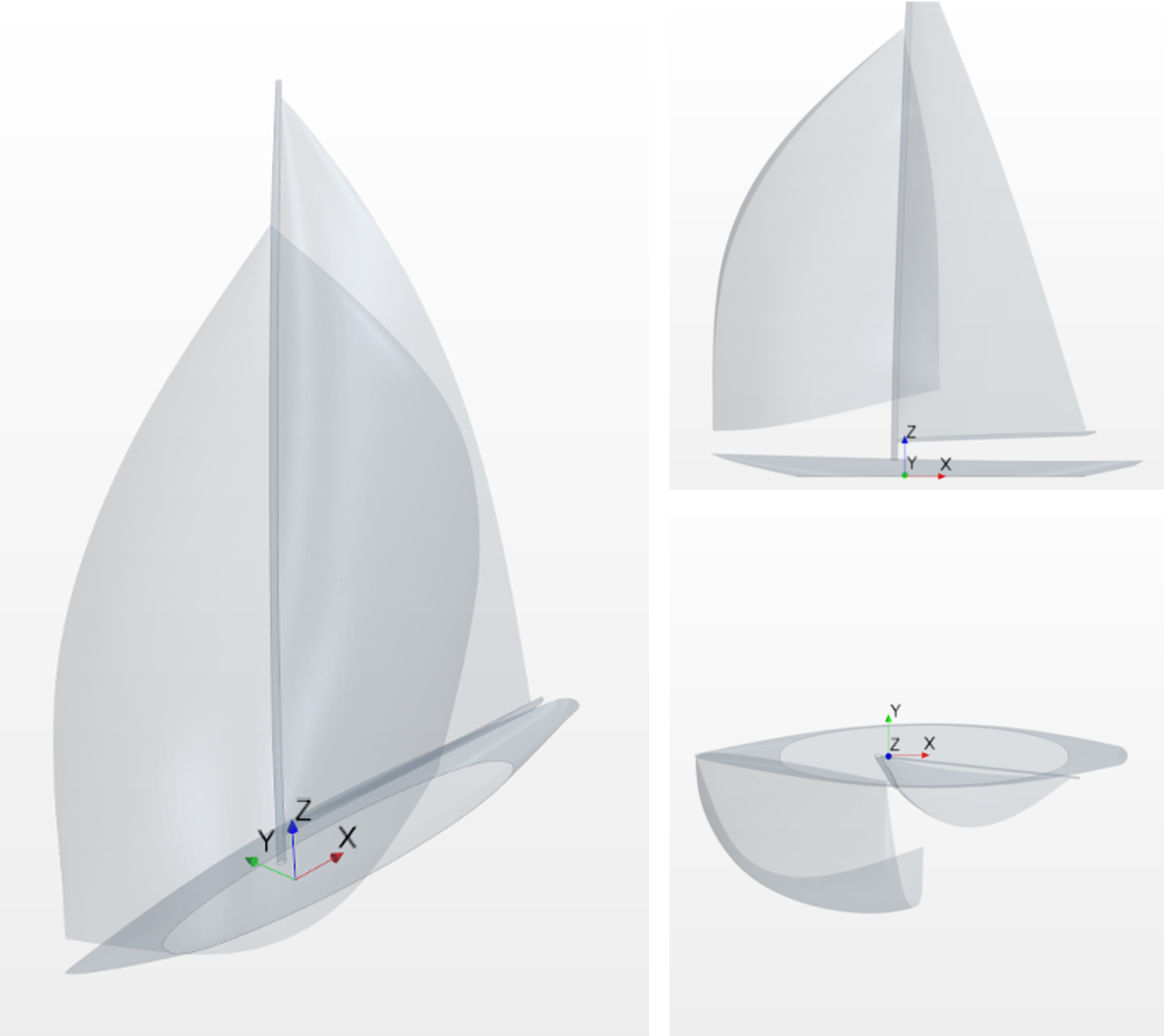
Hull
It is possible to run simulations with just the sails present, however
we do recommend adding a hull for greater accuracy of results.
For best results, you will want to use a hull shape provided by you.
You can contact the support to send us a CAD file of your hull. We will
make it CFD ready and send you back a unique identifier name to use in
conjunction with the HULL_NAME keyword. In this case you will also be
certain that the hull used is correctly positioned with respect to your
sail plan.
Please note: your hull will remain confidential and will only be used by you.
Alternatively, you can select a standard hull from our library below. Please contact suport to check your co-ordinate datum matches up with the hull to be used.
One of the optional columns is where you can specify a hull type to add to the simulations. The hull library provided by the AeroSim Portal contains the following hull types that you can choose from:
- SportBoat (LOA 18ft)
- Cruise (LOA 26ft)
- racer37 (LOA 37ft)
- TP52 (LOA 52ft)
- IMOCA60 (LOA 60ft)
- JClass (LOA 83ft)
- miniMaxi72 (LOA 72ft)
- Superyacht (LOA 116ft)
The value after the keyword HULL_NAME must match exactly one of the names of the list above, using upper or lower case letters. Images of each hull type can be found below.
SportBoat

Cruise

racer37

TP52

IMOCA60

JClass
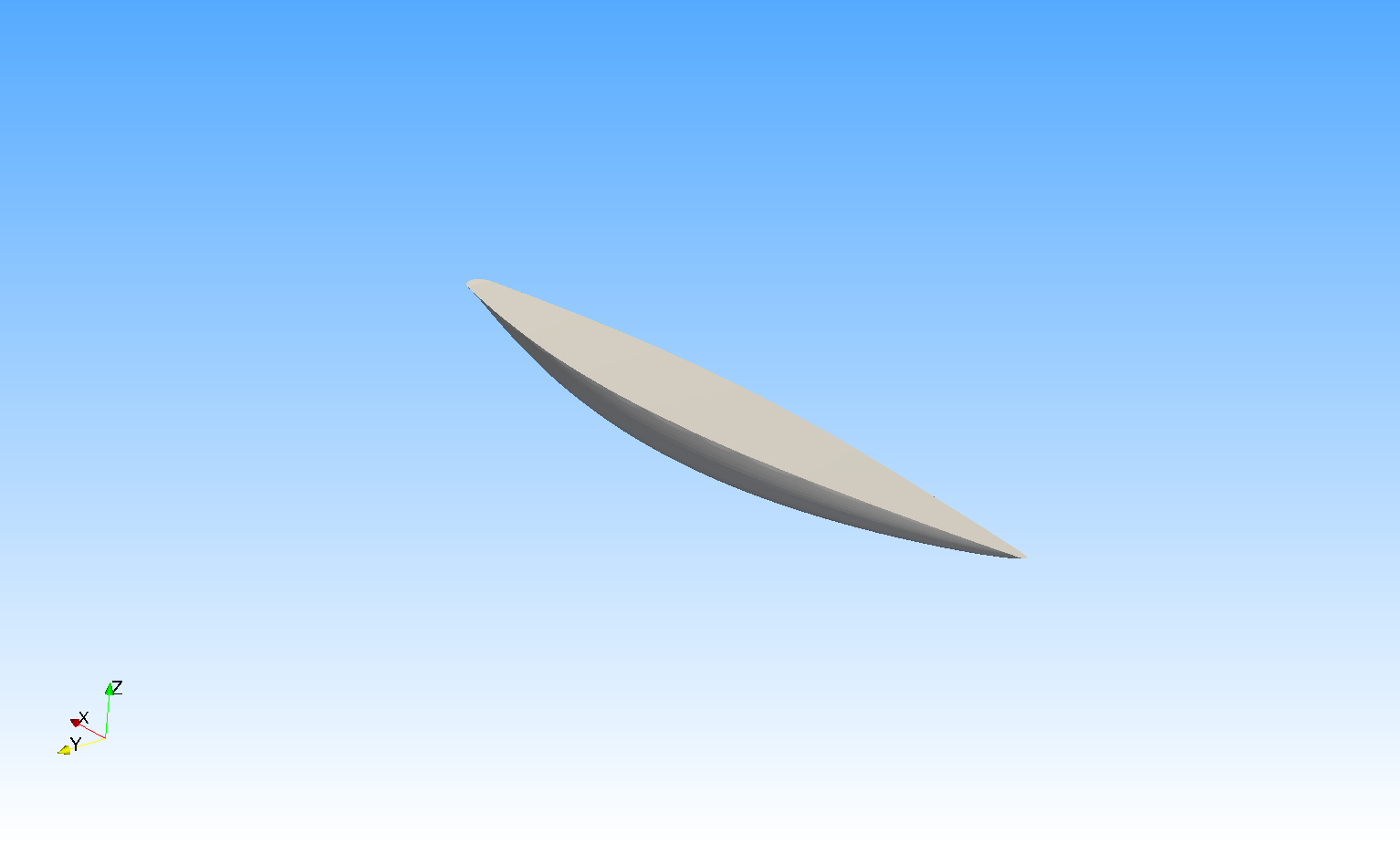
miniMaxi72
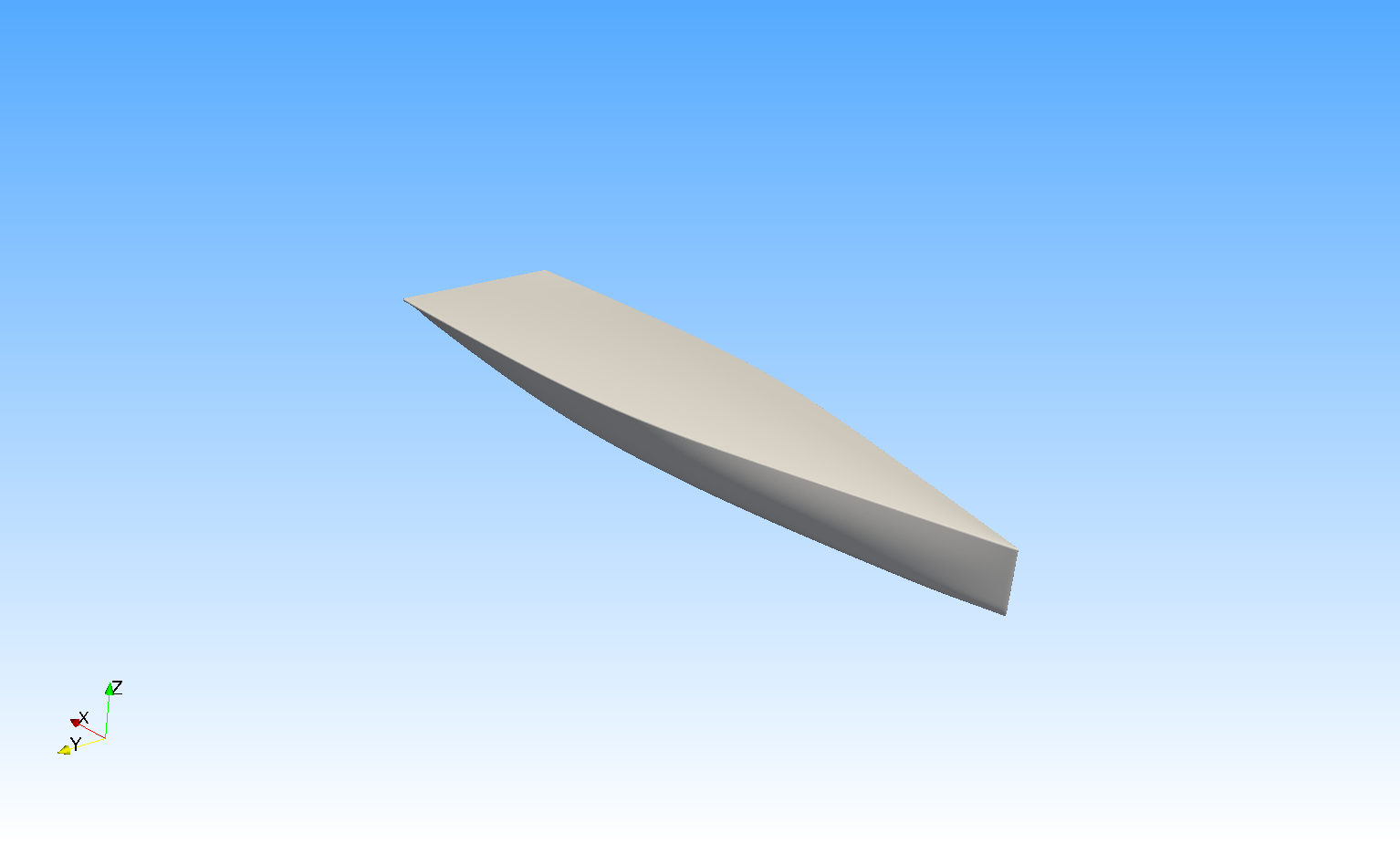
Superyacht
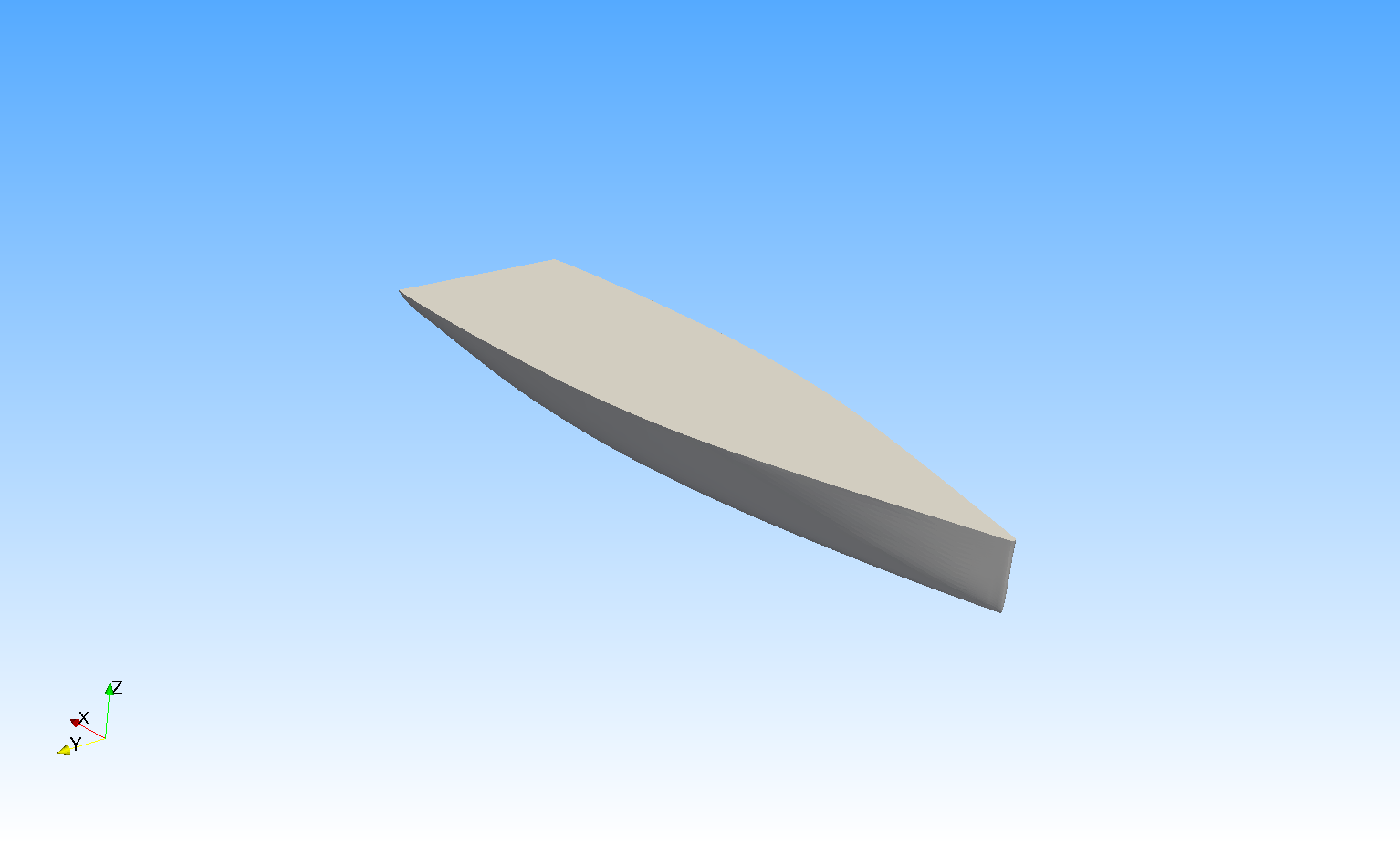
Results
In order to view the scene files (.sce) from your simulations, you needed to download the dedicated viewer.
You can download STAR-View+ below.
Support
The Cape Horn Engineering team is available for questions or assistance on using the AeroSimPortal. Please do not hesitate to contact us via:
support@cape-horn-eng.com
+44 (0)7821 717 383
razcueta
In case you have special request or you would like to tailor the AeroSimPortal service for your specific needs let us know and we will be happy to assist.
We are also open to hear any feedback or idea you might think is useful to improve your experience here.